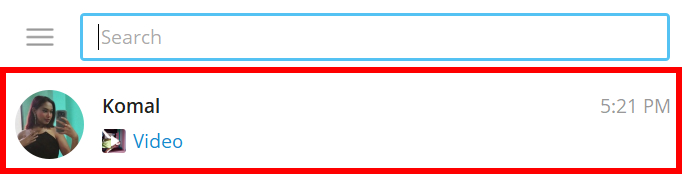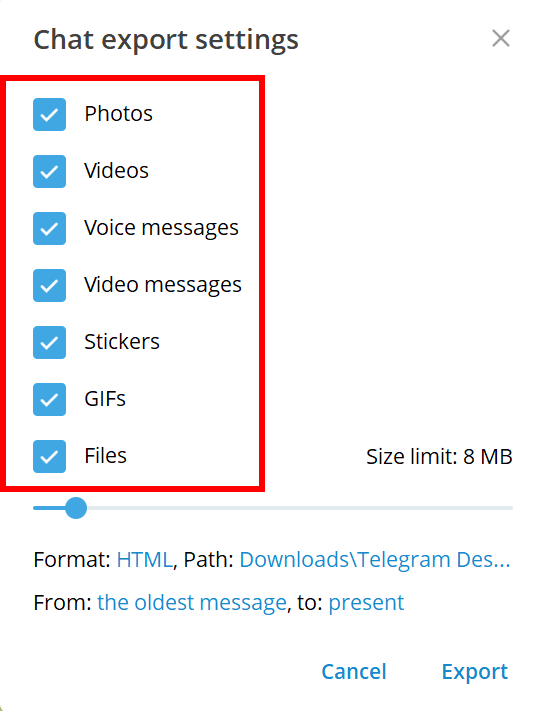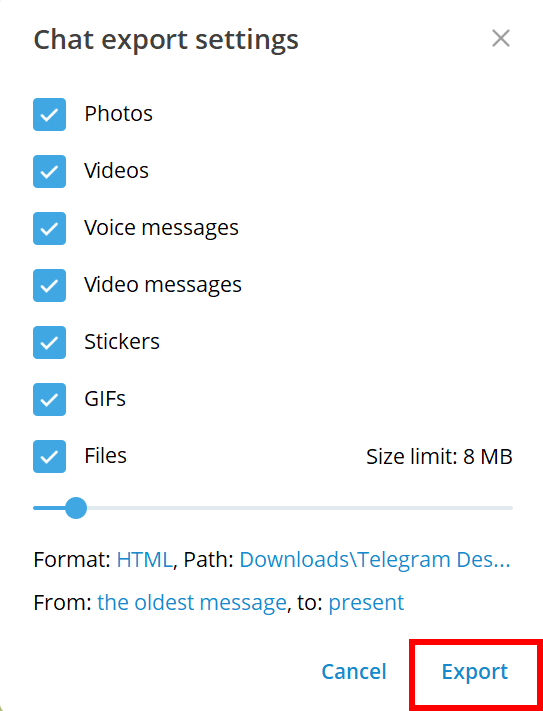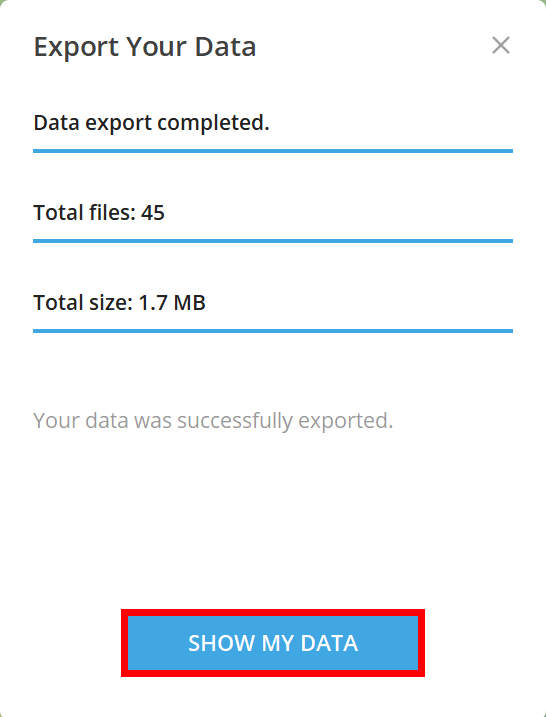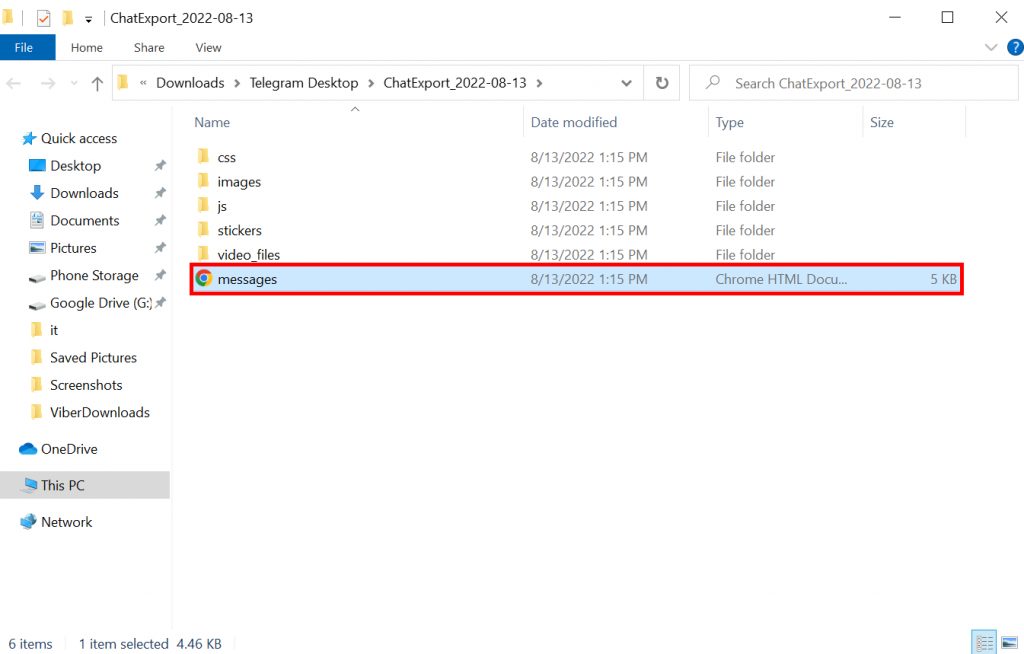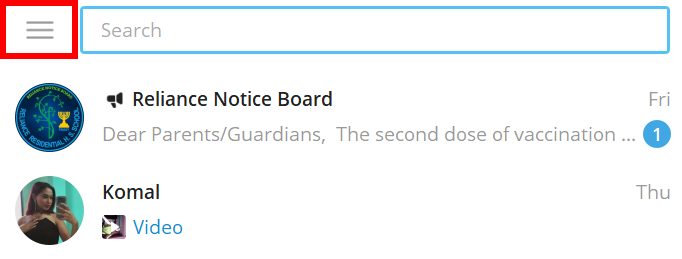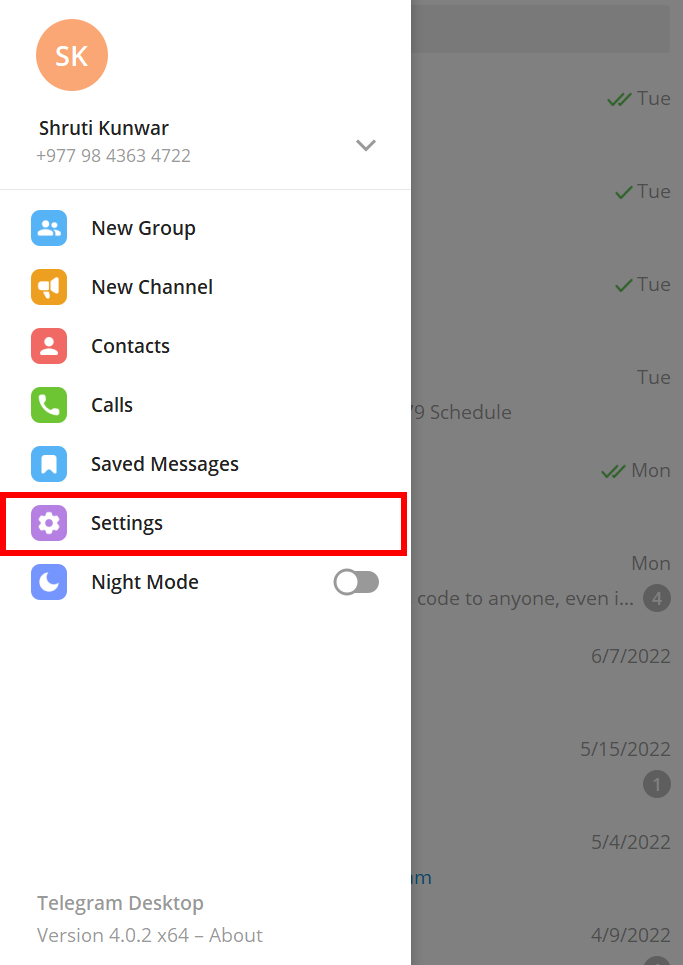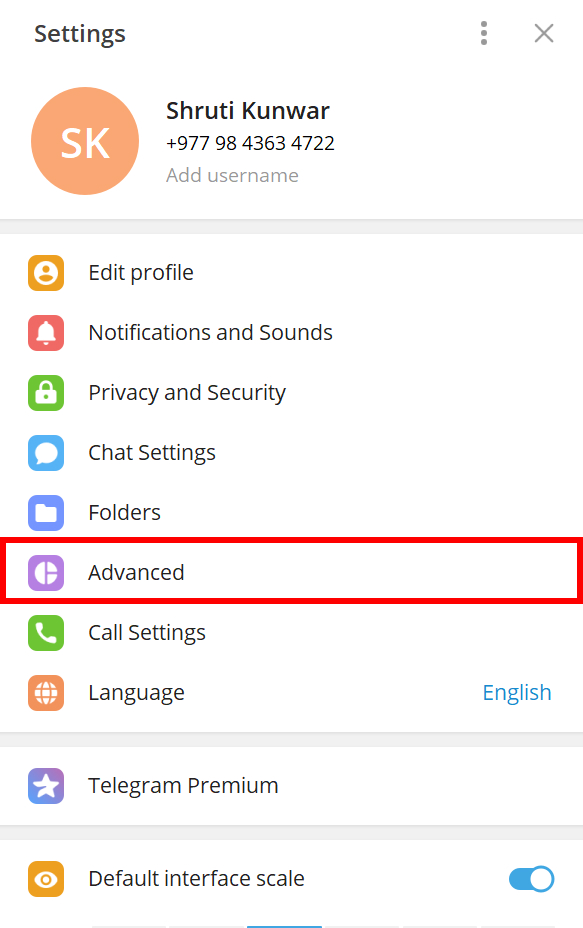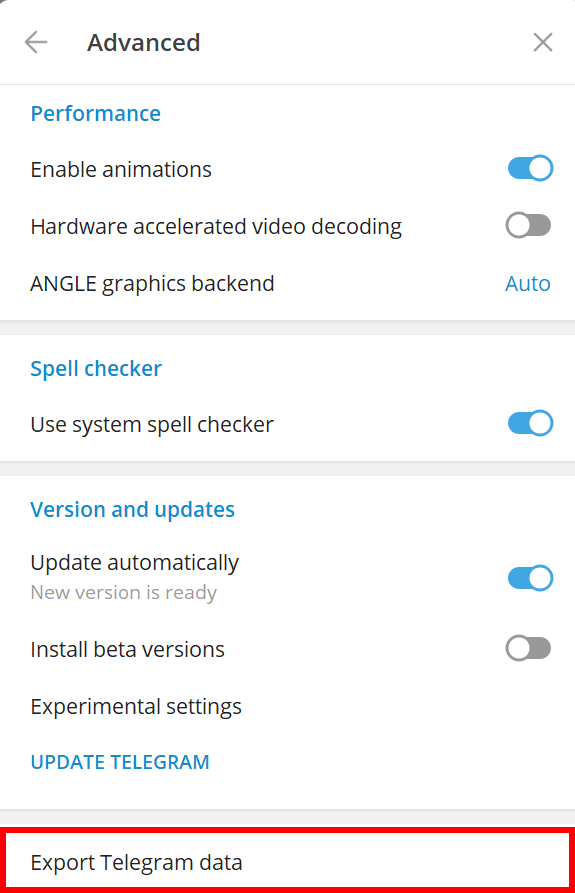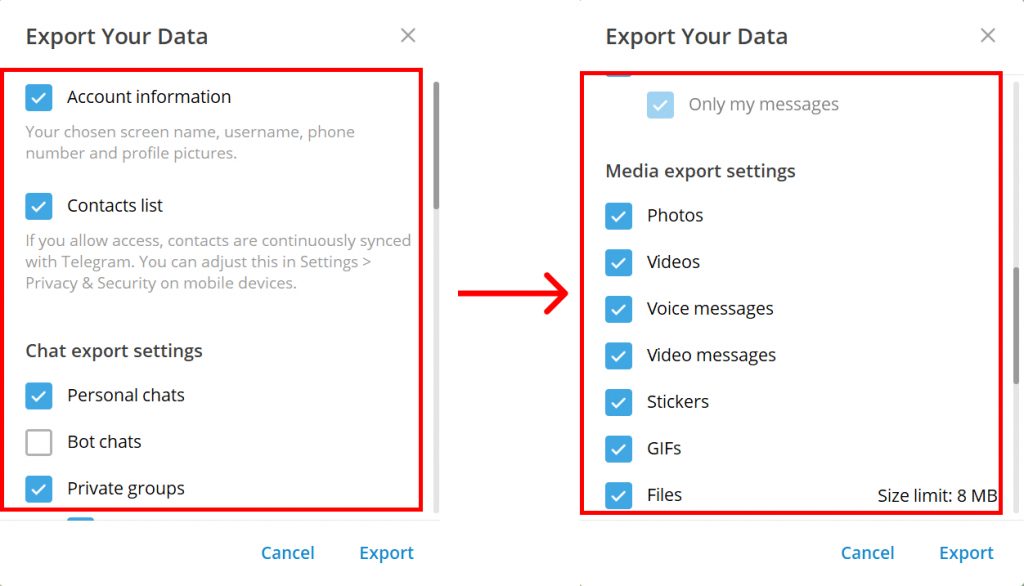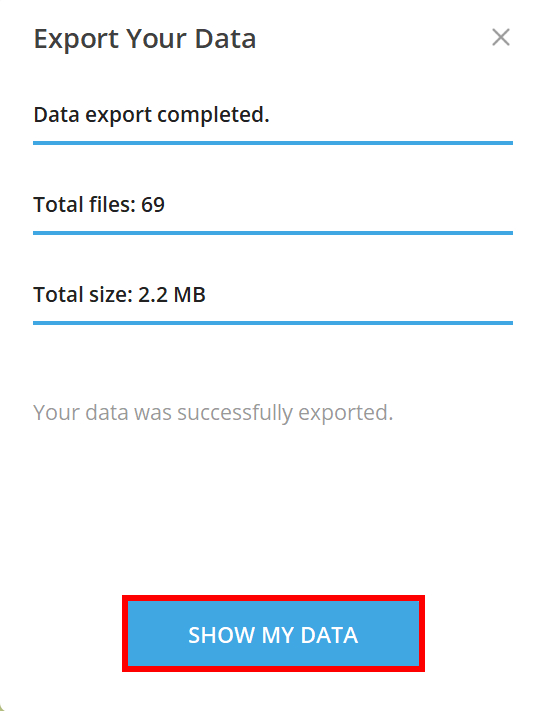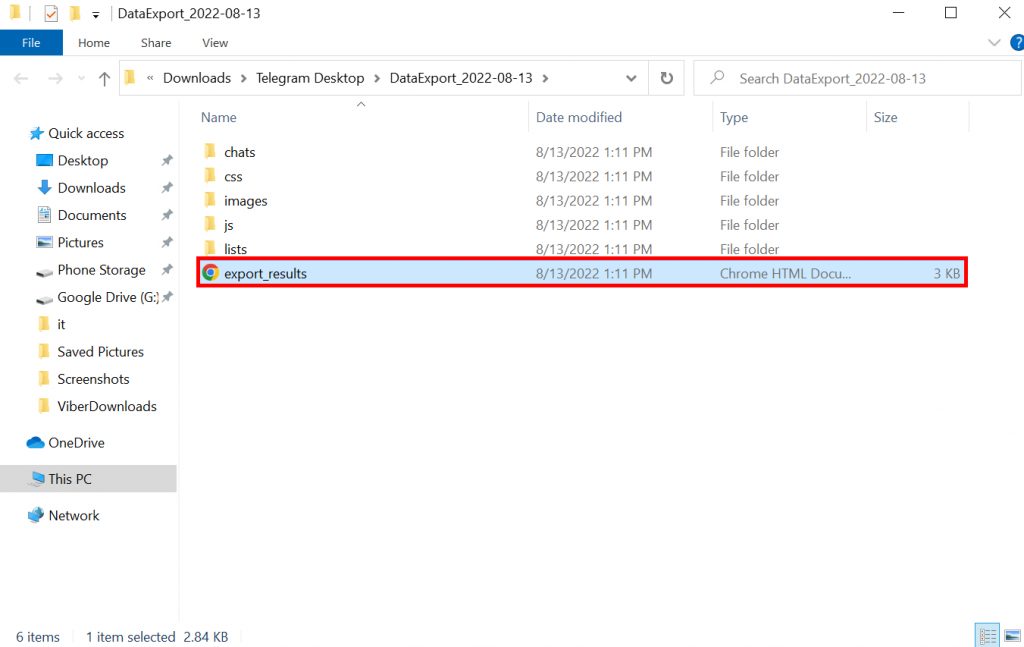If you a frequent use of Telegram it may be safe to say that you also get some work or a lot of chatting and file sharing done on the platform. Now everyone wants these files and data to be saved in a safe place and easy to search for and access. In those cases, you can backup Telegram. If you are unaware of how to backup Telegram, worry no more because, with this article, we have you covered.
How to Backup Telegram?
When you backup Telegram, all the data in your account will be saved to a safe location on your device that only you will be able to access. Once you backup those data, you can also delete chats and do other things without tampering with the downloaded one. However, you can only do so using the desktop version of Telegram as the phone version of the app does not support backup yet.
How to Backup Individual Chats on Telegram?
Yes, you heard it right. Telegram allows you to backup individual chats on its platform. This means that you can only backup the chat history and data that is necessary to you at that time. Especially if you are running a business or there are some data important for you, backing up individual chat ensures that the data is separately saved on your device and easy to access. To backup individual chats on Telegram, follow the given steps:
1. Open your Telegram account on your desktop/PC.
2. Open the chat box of the person whose texts you wish to backup.
3. Click on the ‘Three dots’ at top.
4. Select the ‘Export Chat History’ option.
5. Select the types of data you want back up. You can also select them all.
6. Click on ‘Export’.
7. The data starts backing up. When it is done, click on ‘Show my data’ option.
8. You will be taken to the place where your chat history is stored.
In this way, you can backup Individual chats on Telegram.
How to Backup Everything on Telegram?
Along with just individual chats, you can also backup everything else on Telegram. When this is done, all your files, images, videos, and every ounce of data in your Telegram account will be backed up and stored on your device. But, remember that you can only do this using the desktop app on Telegram. Follow the given steps to backup Telegram:
1. Open your Telegram account on your desktop/PC.
2. Click on the ‘Hamburger icon’.
3. Select the ‘Settings’ option.
4. Click on ‘Advanced’.
5. Scroll to the end and select ‘Export Telegram Data’.
6. Select all the types of data you want back up on your device.
7. Then, choose the file format either HTML or JSON.
8. Select ‘Export’.
9. The data starts backing up. When it is done, click on the ‘Show my data’ option.
10. You will be taken where your data is stored.
In this way, you can backup Telegram entirely. You might also be interested in: How to Backup Discord?
How to Export Telegram Chat to PDF?
Yes, you heard it right. You can also export Telegram chat to PDF. When you do this, reading the chats and viewing them becomes easier as compared to backing individual chats in HTML form. To export Telegram chat to PDF:
1. Open the chat you want to export.
2. Hit ‘Ctrl+P‘ on your keyboard to activate the Print function.
3. Under Destination, select ‘Save as PDF‘.
4. Click on ‘Save‘.
You can choose where you want to save the PDF and also give it a name of your choice.
Conclusion
Hence, by using the steps mentioned above in the article, you can now easily backup Telegram data. If you only wish to save some chats, backup the chats individually as you will have easier access to them. If you want to save all the data from the account without the fear of losing any, backup the account entirely. Hope this article was helpful and cleared your doubts. Feel free to leave comments in case of any queries.
Δ